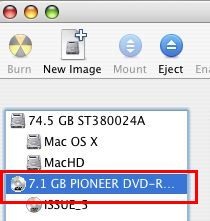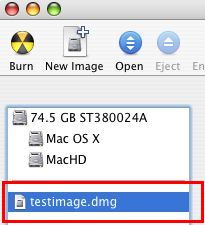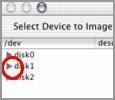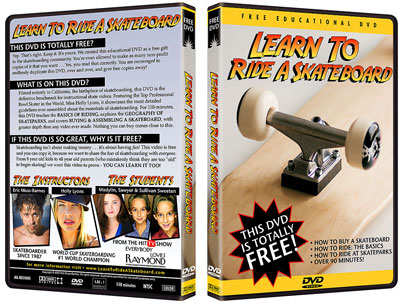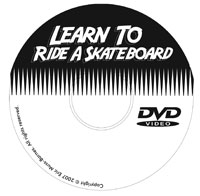|
How To Copy This DVD on Macintosh Copying the DVD requires a DVD burner and DVD burning software on your computer. Macintosh OSX has DVD burning software included in the operating system. Directions for the appropriate version of operating systems are listed below. If you have DVD burning software from a third-party, please refer to your owners manual to help you make a copy of the DVD. Note: These procedures will not work with copy protected DVD-video discs. |
|
For Mac OS X 10.3 or later
|
|
For Mac OS X 10.2 through 10.2.8
|
|
For Mac OS X 10.0 through 10.1.5
|
| To Print Your Own Box Cover Or Disc Label, Click An Image Below: |